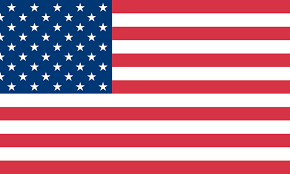How to Print QR Code Stickers On Your Own

Whether it’s on ads, products, or menus, QR codes have already become an effective means of showing information and marketing businesses. They're easily read by mobile devices, making it a great way to engage with customers. In this guide, we'll show you how to make your own custom QR code stickers.
Table of Contents
1. What are QR codes?
2. Why use QR codes for your businesses?
3. What tools do you need?
4. Creating and Printing QR Code Stickers
5. Ways to use QR code stickers for your business
6.Tips for printing QR code stickers
What are QR codes?
QR codes are also calleda two-dimensional matrix barcode. When we scan a QR code with our smartphones or tablets, our devices read the code and direct us to the generated link. For example, it can open a website URL, show a tutorial of using your product, or even play a video.
Why use QR codes for your businesses?
It's a low-cost way to connect with customers. You can put them on your packaging boxes or business cards without spending much cost on printing information on papers.
It's a easy and quick way to marketing your business. When your customers scan a QR code with their phones, it can take them to a webpage or show us important details like your products or contact information. At the end of the day, we all prefer quick and easy access to the information we need—no one really has the patience to type in a URL.
QR codes makes it convenient to engage with our customers. We can use QR codes to ask for feedback or reviews, which helps them feel involved with our business.
What tools do you need?
You'll need a QR Code Generator and Design Software for designing. While there are plenty of websites that generate QR codes, you may want to add some personalised icons and text to your labels. If you use Canva for designing sticker labels, you'll be glad to know that it features QR code generating in its app section. If you prefer designing on your mobile device, the Munbyn Print App also allows you to generate your own code, and you can send the QR code to the Bluetooth label printer.
You'll need labels for printing the codes. For larger items or shipping boxes, you might want to consider 4x6 labels, which provide ample space for a scannable code and additional information. For smaller products or tighter spaces, 2x2 labels would be more appropriate. Compared to paper labels, thermal labels are better for making your QR code stickers because they're water-proof and oil-proof. That way, your customers can still scan the code even after the packaging box gets wet on a rainy day. Using thermal label stickers also saves you time, as you don’t have to print the code on paper and tape it onto your products or packages.
You'll also need a thermal printer that prints thermal labels. These printers use heat to create high-quality prints without the need for ink or toner. In another words, it will save you a lot of cost in the long run.
Creating and Printing QR Code Stickers
1. Go to the Munbyn Print App on your phone or tablet, and connect it to your Bluetooth label printer.

2. Click on “Create” and select a label size. In this post, I choose 57x32 for a 2.25" x 1.25" rectangle thermal label.

3. Now you have a blank label. Select “QR Code” at the top right corner, then type in the URL. This will generate a QR code that directs to the link.

4. If you want to add extra information, such as your social media profiles, you can choose the appropriate icons and type in the necessary details.

5. Once you’re done designing, simply click on “Preview and Print”.
6. Apply your QR code stickers!

Ways to use QR code stickers for your business
Direct customers to your product’s website
QR code stickers help to lead customers to your product's website. They can simply scan the QR code on your packaging or promotions, and it will take them directly to your website where they can learn more about your products.
Attract customers to check out your social media pages
You can use it to attract customers to visit your social media pages. By scanning the QR code, they can quickly access your Facebook, Instagram, or Twitter profiles and stay updated on your latest news, offers, and interact with your brand.
Showcase tutorial guides on how to use your products
QR code stickers help you provide tutorial guides for your products. If your product requires a special method of use, you can create a video tutorial or step-by-step guides. By scanning the code, customers can learn how to use your products effectively.
Reviews matter
Customer reviews play a significant role when customers consider placing an order. You can provide a QR code that easily directs customers to leave their feedback on your products.
Attract customers to subscribe to your newsletter for special offers
Do you want to attract more customers to subscribe to your newsletter? Place QR code stickers on your packages and invite your customers to join your newsletter community. They can receive exclusive perks such as gift codes, free shipping codes, and stay informed about your latest promotions.
Tips for printing QR code stickers
1. When you customize your QR code, ensure that it is scannable and avoid placing text or icons over the code area.
2. To guarantee that your code can be scanned, make sure it’s at least 0.8” x 0.8”. You can choose our 2.25"x1.25" rectangle labels or 2"x2" circle labels.
3. Put your code on a visible spot on your packaging to maximize its marketing potential. For example, you can place it on the top inside of the box so that customers see it as soon as they open the package.
4. To prevent confusion, use only one QR code on each sticker. This way, customers can focus on the most important information without being overwhelmed.
5. Clearly communicate what the QR code is for by providing a clear call-to-action next to it. Is it for customers to learn how to properly use your product, or maybe for them to redeem a special offer? Whatever it is, ensure that it gives a clear CTA.
6. Before applying your QR code, always scan it on your device to ensure that the URL is set up correctly.
7. Choose high-quality and water-resistant label materials for the best results. Avoid using glossy labels since they can reflect light and make the code difficult to scan.
Conclusion
Now you have learned the easiest approach to print your own QR code stickers. By following the steps outlined in this guide, you can create custom QR code stickers to market your small business. Remember to give your QR code a quick scan before using it to ensure it is working perfectly.
If you're looking for a wide variety of labels in different colors and sizes to print creative QR code stickers, Munbyn is an excellent option. Munbyn offers a range of label options that will suit your needs and enable you to design eye-catching QR code stickers.
So go ahead, get creative, and start incorporating QR code stickers into your small business marketing strategy.