Quick Steps to Print FedEx Shipping Labels [Easy Guide]
![Quick Steps to Print FedEx Shipping Labels [Easy Guide]](http://munbyn.myshopify.com/cdn/shop/articles/air_fedex_1.jpg?v=1717119088&width=1100)
Printing FedEx shipping labels is not a rare task for businesses and individuals who frequently send packages. In today's fast-paced world, having a reliable and efficient shipping process is crucial for enhancing customer satisfaction and driving more sales. Whether you're an occasional shipper, a small business owner needing to create labels regularly, or a large company managing numerous daily shipments, understanding how to print FedEx shipping labels can help you avoid unnecessary hassles and boost efficiency. Now follow this guide to grasp the basic knowledge and details of printing FedEx shipping labels!
Definition of FedEx Shipping Labels
A shipping label is a crucial part of the shipping process, designed to identify your package and provide all the information needed for its delivery. As the name implies, a FedEx shipping label is created by the well-known delivery company FedEx, much like labels from USPS and UPS.
Each FedEx shipping label acts as an ID card for your package, helping it reach its destination quickly and safely. Using advanced tracking technology and detailed logistics info, these labels make it easy for you, the buyer, and FedEx staff to keep track of the package throughout its journey.
Information Required for FedEx Shipping Labels
A FedEx shipping label typically includes key details like the sender's and recipient's names, addresses, phone numbers, and a unique tracking number for real-time monitoring. It shows the chosen service type, such as FedEx Ground or FedEx Express, and features a barcode that FedEx staff scan at various points to update the package status. The label also lists the package's weight, size, shipping date, and any special instructions, like indicators for hazardous materials.

To start, you generate and print the shipping label online via the FedEx website or at a FedEx location. Once printed, securely attach the label to your package. You can then drop off the package at a FedEx location or schedule a pickup. As it travels through the FedEx network, the barcode on the label is scanned at multiple checkpoints to keep its status updated in their system. Finally, the package reaches the recipient, who might need to sign for it depending on the service selected. Throughout this process, both the sender and recipient can get email or SMS updates about the package's status, making the whole experience transparent and hassle-free.
Steps to Print FedEx Shipping Labels
You may have three ways to print FedEx shipping labels depending on your needs and costs. Here are the detailed steps to help you choose the best option:
Create FedEx Shipping Labels Online
If you want to create FedEx shipping labels online, you have two options: print as a guest or sign up for an account. For occasional shipping and quick, hassle-free service, choose the guest option. But if you ship often, need to track packages, save addresses, and enjoy discounts and advanced features, then registering an account is better.
Create FedEx Shipping Labels as a Guest
If you need to ship a single envelope or package through FedEx as a guest, you can follow the steps below:
Step 1: Open the official FedEx website.
Step 2: Click on Shipping and then select Create a Shipment.

Step 3: Choose to create a shipment as a guest.

Step 4: Fill in the addresses and contact information > Input package information.

Step 5: Enter shipment details > select shipping service > Enter payment details.
Step 6: Review and confirm the details > Print the label.
Create FedEx Shipping Labels from Registered Account
If you have registered a FedEx account, you can follow the steps below:
Step 1: Sign in to your registered FedEx account on the official FedEx website.
Step 2: Navigate to the Shipping section and select Create a Shipment.
Step 3: Fill in the addresses and contact information > Input package information.
Step 4: Enter shipment details > select shipping service > Enter payment details.
Step 5: Review and confirm the details > Print the label.
If you have a shipping label printer at home, printing FedEx labels online becomes easier, more time-saving, and more convenient. To help you learn how to print these labels on FedEx's website, we've provided the following video tutorials. Feel free to refer to it anytime!
Video Tutorial: How to Print 4x6 FedEx Shipping Labels with Thermal Printer
Create Shipping Labels from the FedEx APP
FedEx app allows its users to create a shipping label from their mobile phones. Creating a shipping label using the FedEx app can significantly streamline your shipping process. Follow these simple steps to efficiently generate and print your shipping label.
Step 1: Download the FedEx app > Log in or create a FedEx account.
Step 2: Tap on the Ship tab > Select Create a Shipment.
Step 3: Input sender and recipient addresses > Provide package details.
Step 4: Enter shipment details > select shipping service > Enter payment details.
Step 5: Review and confirm the information > Print the label.
Create Shipping Labels at a FedEx Office
Creating shipping labels directly at a FedEx Office can be very convenient if you don't have access to a printer or computer. Here are the steps you should follow:
Step 1: Find a Nearby FedEx Office LocationEnter your ZIP code into the search box on the FedEx website or app, and then select the correct city from the list of options provided.
Step 2: Filter Locations with Printing ServicesClick or tap the Copy and Print button to filter the locations that offer printing services.
Step 3: Arrive at the FedEx Office LocationOnce you arrive, if you have a shipping label in your email, ask a team member for the retail store's email address. Email the label to that address, and they'll print it for you. A small fee may apply.
Step 4: Use a QR Code on Your PhoneIf you've got a QR code from a retailer or one you made with the mobile app, just show it to a team member and they'll print your label for you.
By following these simplified steps, you can easily create and print your shipping labels at the FedEx Office.
Key Considerations When Printing FedEx Shipping Labels
Printing FedEx shipping labels can seem like a simple task, but there are several factors to consider to ensure efficiency and accuracy. From the frequency of your shipments to the type of printer you use, each element plays a crucial role in making the whole shipping process smoother. Below are some key considerations to keep in mind when printing your FedEx shipping labels.
Shipping Frequency
How often you ship items greatly affects the best way to print FedEx shipping labels. If you only ship a few times a year, it's easiest to use the FedEx website as a guest, which avoids the need for extra equipment and lets you pay per label.
For those who ship moderately, a mid-range printer can boost efficiency by allowing batch printing and reducing mistakes. Businesses that ship daily need sturdy, high-capacity printers and might benefit from automation tools that work with inventory systems to speed up the process. Seasonal shippers should consider flexible setups that can scale up during busy times, like temporarily upgrading printers or outsourcing label printing. High-volume businesses might find long-term partnerships with carriers like FedEx useful, as they offer perks like discounted rates, advanced shipping tools, and dedicated support.
Business Size and Order Volume
The size of your business and the volume of orders you handle play a big role in how you print FedEx shipping labels. For small businesses with fewer orders, a regular printer or a basic thermal label printer works just fine and keeps costs low. But for bigger businesses with lots of orders, you'll need efficient solutions like high-quality thermal printers and shipping management software to stay fast and accurate.
As your business grows, integrating automated systems and FedEx can make label printing a breeze and even save money with bulk discounts. So, picking the right printing tools and software that match your business needs is super important!
Printing Methods
When it comes to printing FedEx shipping labels, you have two main options: printing at home or a FedEx office location. If you choose to print your labels at home using the FedEx website or app, you'll need a shipping label printer. This method is generally recommended for its convenience and efficiency.
On the other hand, visiting a FedEx office to print your labels is also a good way but it can be time-consuming and may incur additional costs. Additionally, you might face long wait times, especially during busy hours, and there's less control over the printing quality. Therefore, after weighing the pros and cons, printing your shipping labels at home with a reliable printer is the better choice.
Business Size and Order Volume
The size of your business and the volume of orders you handle play a big role in how you print FedEx shipping labels. For small businesses with fewer orders, a regular printer or a basic thermal label printer works just fine and keeps costs low. But for bigger businesses with lots of orders, you'll need efficient solutions like high-quality thermal printers and shipping management software to stay fast and accurate. As your business grows, integrating automated systems and FedEx can make label printing a breeze and even save money with bulk discounts. So, picking the right printing tools and software that match your business needs is super important!
Printing Machines
If you want to print shipping labels at home, you'll need a shipping label printer. There are two main options: traditional printers (like laser or inkjet printers) and specialized shipping label printers.
Traditional printers can handle a variety of printing tasks beyond just shipping labels, such as documents and photos. They are usually cheaper upfront but can become costly over time due to the price of ink or toner, especially if you print a lot of labels. They might also be slower and less efficient for large batches of labels.
Thermal shipping label printers, on the other hand, are designed specifically for labels. They're faster and more efficient, making them ideal for high shipping volumes. These printers produce clear, smudge-proof labels and don't require ink or toner, saving money in the long run. Many label printers come with user-friendly software tailored for label printing. The MUNBYN label printer is a popular example of a specialized shipping label printer. It's reliable and also makes other types of printers like portable A4 printers and sticker printers. What's more, Munbyn also provides high-quality 4x6 thermal shipping labels specialized for shipping label printing as well.
FAQs on Printing FedEx Shipping Labels
Here are some FAQs on printing FedEx shipping labels, offering quick and easy answers to help you with the process. Learn how to create, print, and troubleshoot your labels effortlessly.
Yes, you can reprint a FedEx shipping label by logging into your FedEx account, navigating to the "Ship History" section, and selecting the label you need to reprint.
2. How long is a FedEx shipping label valid?
A FedEx shipping label is typically valid for up to two weeks from the date of creation, but it's best to check the specific terms on your label or with FedEx customer service.
3. How do I attach a FedEx shipping label to my package?
To attach a FedEx shipping label, print it out and place it in a clear, adhesive-backed pouch. Then, firmly stick the pouch onto your package, ensuring the barcode is flat and scannable.
4. Is it possible to void a FedEx shipping labeland get a refund?
Yes, you can void a FedEx shipping label and request a refund through your FedEx account within 90 days of creating the label. Go to the "Ship History" section, select the shipment, and choose the option to void it.
5. How to estimate the FedEx shipping cost?
To estimate FedEx shipping cost, first, weigh your package using a digital shipping postal scale and measure its dimensions. Then, visit the FedEx website and use their Rate Calculator. Enter the package's weight, dimensions, origin and, destination zip codes, and select the desired service type (like FedEx Ground or FedEx 2Day). The calculator will provide you with an estimated shipping cost based on your input.
Conclusion
Printing FedEx shipping labels is easy when you know the steps. Whether for personal use or business, these simple instructions will help ensure your packages are correctly labeled and ready to go. To make the process even smoother, consider using a thermal printer. MUNBYN's printers are great for both personal and business shipping needs. They help you print accurate and professional labels quickly, saving you time and reducing mistakes. Save time, reduce errors, and enhance your shipping process with MUNBYN!

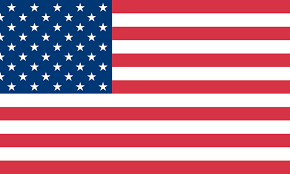



1 comment
All sounds great until you try to actually use it and realise that the integration with the fedex platform is horrendous. Labels never in the right configuration, so you end up printing a snipit of the shipping instructions and the label is nowhere to be seen.
———
MUNBYN replied:
Your request (33243) has been updated. To add additional comments, reply to this email. -—————————————————————-
MUNBYN Leo, Aug 6, 2024, 14:22 GMT+8
Please make sure that the following three dimensions are consistent for correct printing:
1. Your document size 2. The label paper size you are using 3. The size option you selected on the print preview page
Please make sure that your document size is 4_6inches. If it is 8_11, you need to cut it before printing. If the document has a large blank area or other information besides the label, we need to cut off the blank area by using Adobe Acrobat Reader, this video is about how to operate it
https://youtu.be/ucBS9epBnnU
the Adobe Acrobat Reader free download link (it’s a free version, not Pro DC) https://acrobat.adobe.com/us/en/acrobat/pdf-reader.html
Sunny, Aug 6, 2024, 03:48 GMT+8