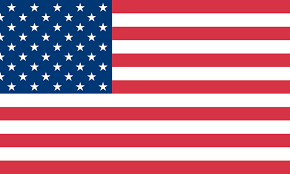How to Print Shipping Address Labels from Word - 2''x2'' Thermal Sticker Labels

If you no longer want to generate shipping labels from carriers, you can create them in Word and print them with a thermal label printer. This article will walk you through the process of printing a shipping address label in Word.
DIFFICULTY🔳Easy DURATION🔳10 minutes |
WHAT YOU NEED🔳Microsoft Word 🔳Thermal Label Printer-ITPP941 🔳2''x2'' Thermal Sticker Labels |
Recommended article:
📄How to Print Shipping Address Labels from Word - 4''x6'' Thermal Shipping Labels
📄How to Print Shipping Address Labels from Word - 2.25''x1.25'' Thermal Sticker Labels
Step #1 Select the corresponding paper size(2''x2'')
✅Create a new Word document.✅Press Ctrl+P.
✅Select Custom Page Size - 2''x2'' (51mm x 51mm).
See image below

🟢Set your margins. (It is recommended that all margins be set at 0.5cm. Of course, you can modify it according to your needs.)
🟢Orientation select Landscape.
✅Select OK to save the settings, or you can select Set As Default to save as the default settings.See image below

🔔If the unit of margins is inches, you can change it as follows
✅Go to File > Options > Advanced.✅Scroll down to Display.
✅Select your desired measurement unit from the list.
✅Select OK.
See image below
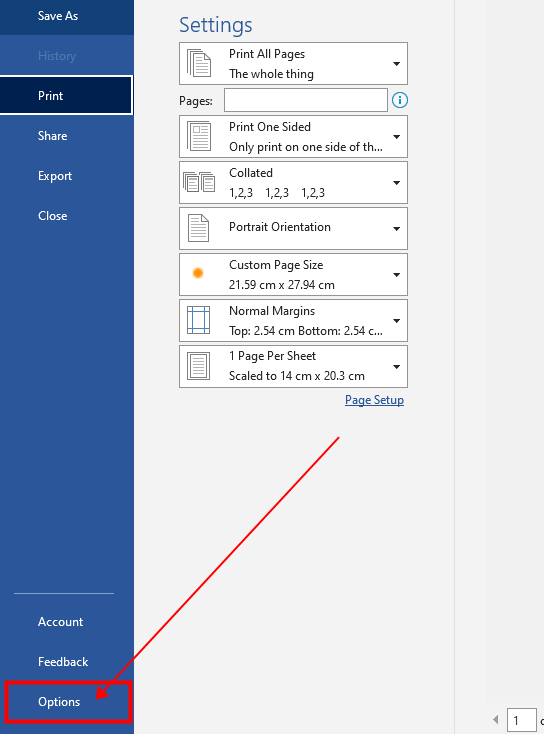

Step #2 Enter print content
✅Back to the Home page and enter the content you want to print (eg: address information).The font used for the example is Times New Roman and the font size is 12. Text Alignment: Centered.
See image below

Step #3 Print preview and printing
✅Press Ctrl+P to check size and print preview.✅Click Print or press Enter.
See image below